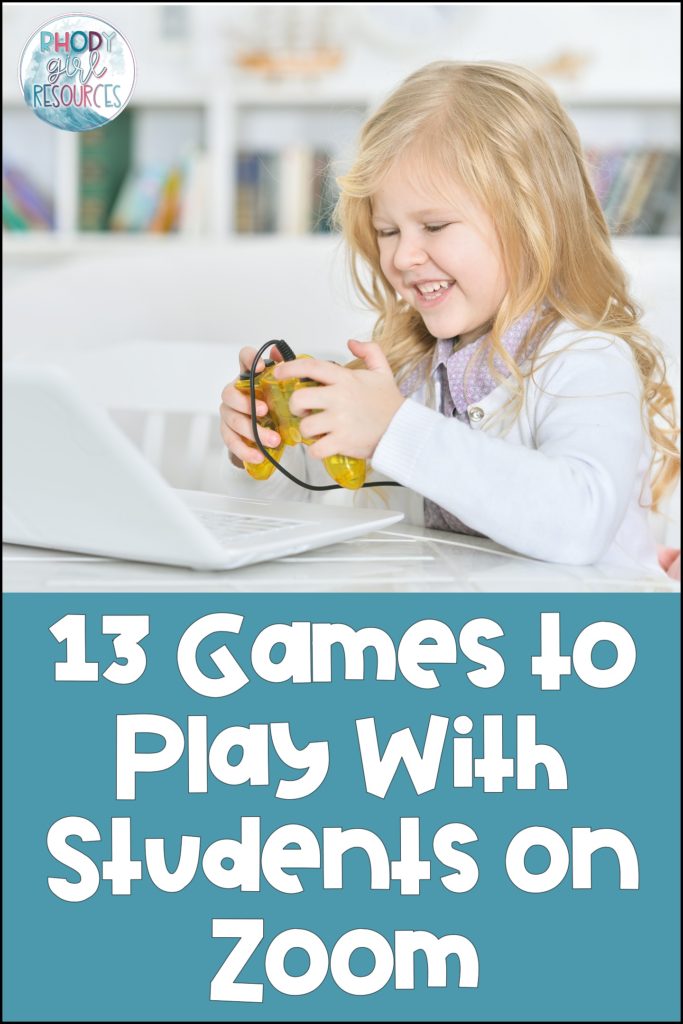Distance learning has faced teachers with a whole new set of challenges. How do you keep kids interested and engaged when they’re staring at a screen from their home? Zoom games with students were my solution to this.
Games are one of my favorite things! Anytime or anything that lends itself to a game, I’m in! Games increase interest and engagement, plus they’re a great opportunity to practice skills and concepts previously learned in class in a fun way.

No-prep Zoom Games With Students
I began my Zoom journey playing simple Zoom games with students. The first virtual learning games I chose were games I knew they would be familiar with from the classroom. These games required little preparation and nothing but my student’s presence and maybe a piece of paper and a pencil.
Simon Says
This is one of the easiest games as it is played exactly like the original! The teacher or a designated student will give the directions. If the participants miss the cue “Simon Says” then they can sit down. Continue playing until one player remains.
Bingo
Bingo has several options. You can email the students a bingo board to print or you can have them create a board by drawing a grid on paper before you play. I had my students write the numbers 1-10 in random order in each square and we played Addition Bingo. My TA and I each pulled a number, they added them, and then marked the space on their board.
Number Out
Number Out is played similarly to 4 Corners. Instead of moving to corners, students will hold up a numbered piece of paper. Have students cut or tear a paper and write the number 1-6 on each one. Each round students will choose one number to hold up. The teacher will roll a die and students holding up the number rolled are out. Continue to play until only one player remains!
Guess Who
When playing Guess Who, the grid of students is like your game board. The teacher will think of one student and could even write their name down off-screen. Students will ask yes/no questions to eliminate classmates until they can guess who the teacher selected.
Animal Pictionary/Charades
The selected student will think of an animal. If playing Charades, they will act the animal out for other students to guess. For Pictionary, share your screen with the whiteboard feature. The chosen students will draw the animal for others to guess.
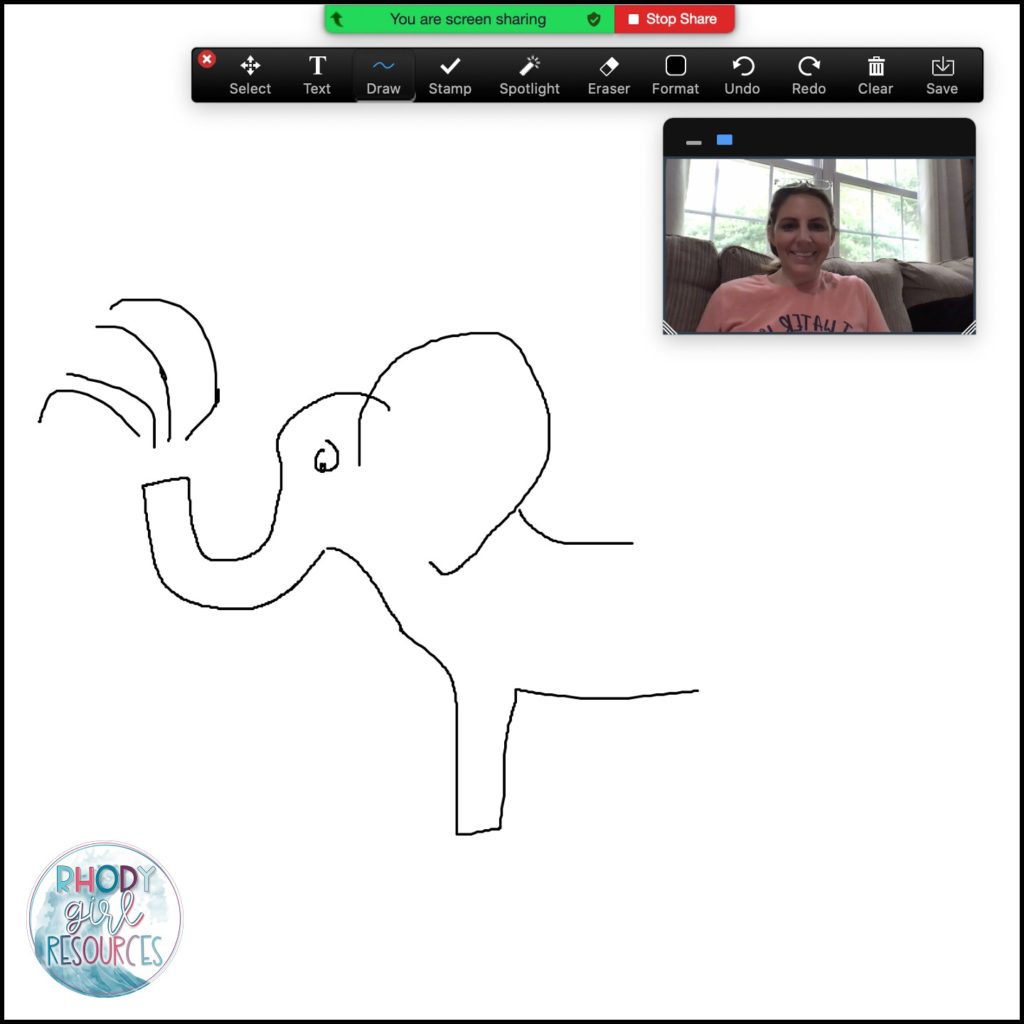
Hangman
Share your screen using the whiteboard feature and play Hangman just like you would on paper. Draw lines for the number of letters in the word. Students will guess letters they think are in the word. If the letter is not in the word a part of a person is drawn. Students race to guess all of the letters and spell the word before they build a person.
Low Prep Zoom Games With Students
Mystery Bag
To play Mystery Bag, prepare a bag with an object hidden inside. Give clues or allow students to ask questions to try and guess what is inside the bag. Students could each prepare their own mystery bag to play too!
Zoomed In
When playing Zoomed In you begin by looking at images that are magnified or zoomed in very close. Collect and save several images prior to your virtual meeting. Before I start my meeting, I also open the images in Preview. I use Preview because it is easy to zoom in and out using the magnifying glass images. When you are ready to play you will share your screen so everyone can see the image. At first, you only see a small portion of the image.
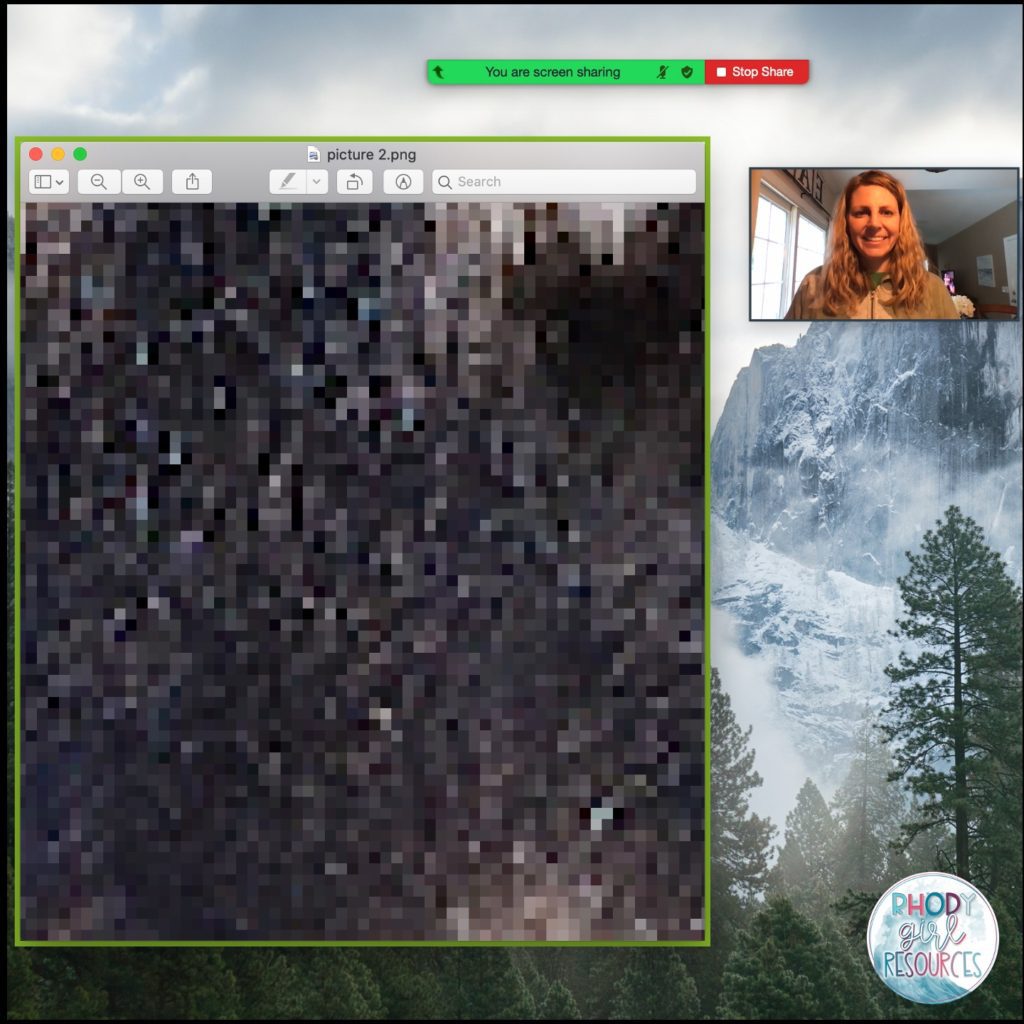
As students guess incorrectly you slowly zoom out allowing them to see more and more of the image. Continue playing until they guess the image correctly.
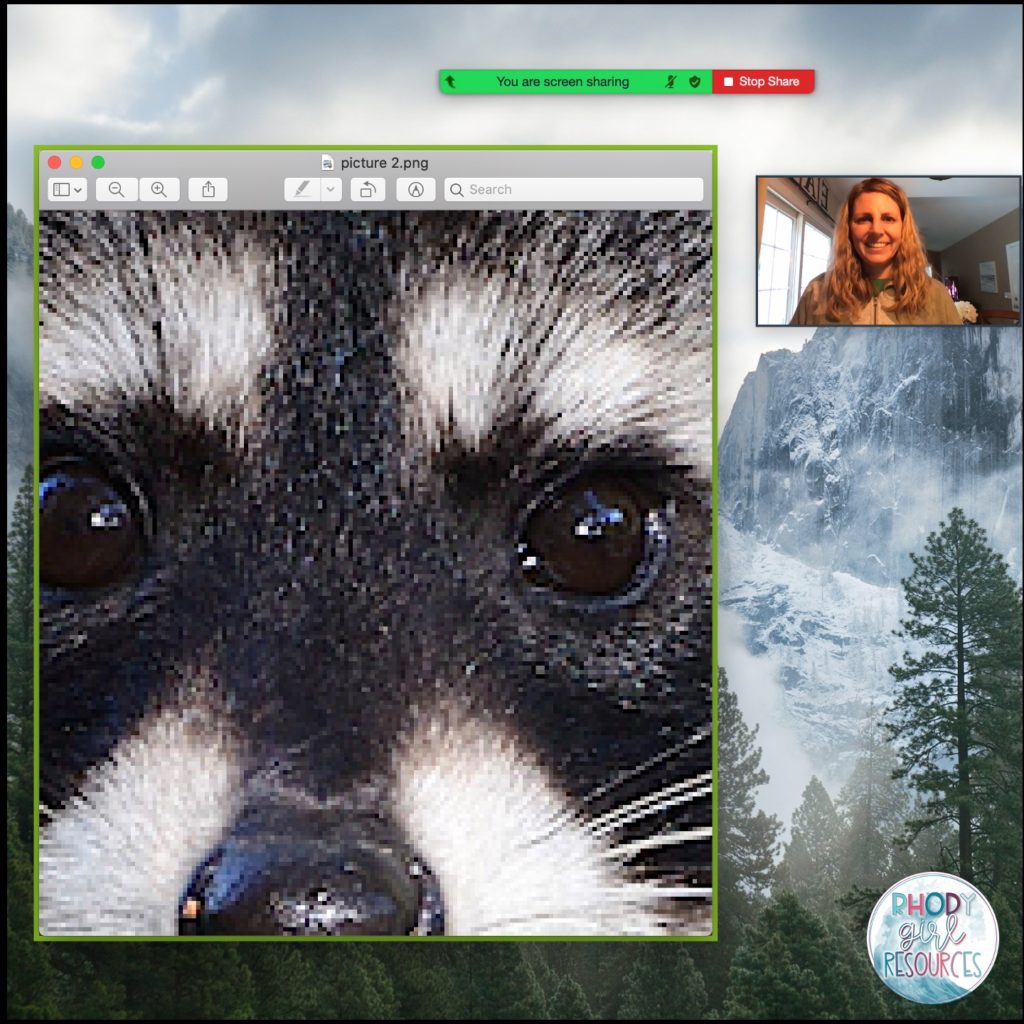
Premade Zoom Games With Students
Build a House & Food Builder
I wanted to play Hangman with students. I realized quickly that without the word wall or alphabet this was very confusing and difficult for my kindergarten students. To solve this problem I created 2 games, Build a House and Food Builder. Both of these games will work digitally and also in the classroom by projection or on an interactive whiteboard.
During “Build a House” students earn parts of a house for incorrect letter guesses. They are racing to spell sight words before the whole house is built.
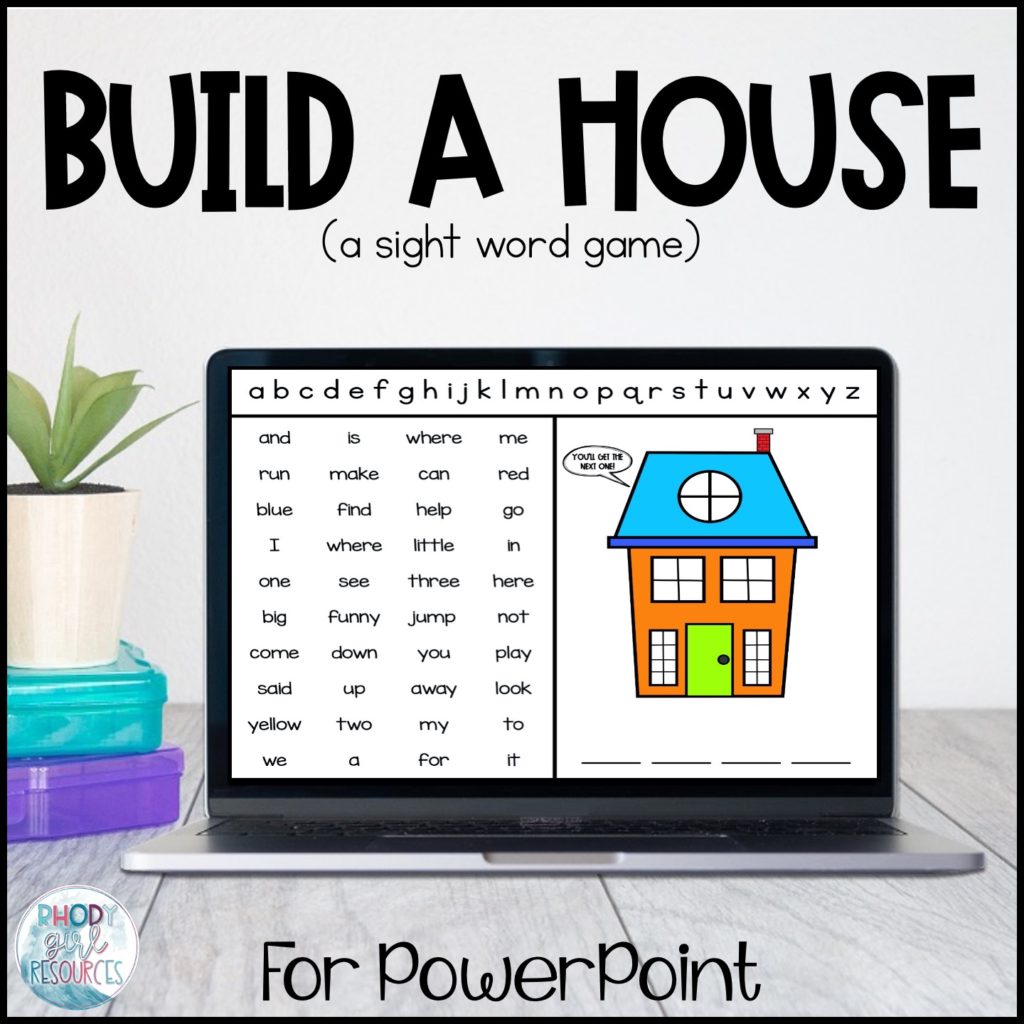
During “Food Builder” students build a hamburger, pizza, taco, or sandwich for incorrect letter guesses. They are racing to spell sight words before the food built.
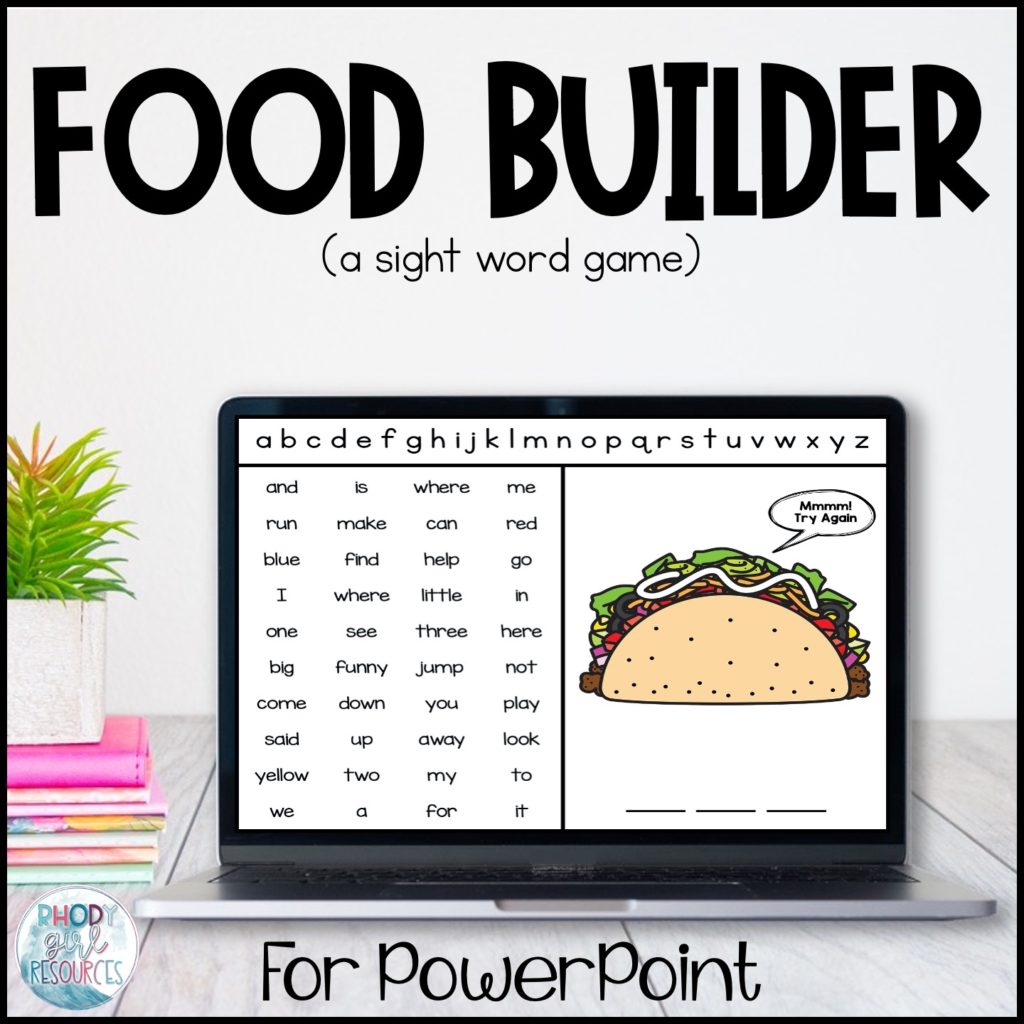
I Spy
I Spy can be played in a variety of ways. For a no-prep version play using the student’s backgrounds. If you want to focus students all on the same thing or target certain skills you can share your screen to display a slide of images. Give clues such as “I spy something red.” “I spy something that begins with /m/.” “I spy something with 3 syllables.” as students guess what you or the designated student spied. These “I Spy Games for Home or School” ar programmed for 3 different games focusing on colors, phonics, and more.

Fast Finds
Movement activities and games are the perfect combo! Fast Finds are guided scavenger hunts. They work both in the classroom and virtually through Zoom or Google Meet. Each set of Fast Finds has a different focus. The sets included are for colors, adjectives, phonemic awareness & phonics, alphabet, and shapes. Share your screen, read the clue, and off they go to find an object that meets the rule. Give students a minute and then as they return have them hold up their find in front of the camera for everyone to see.
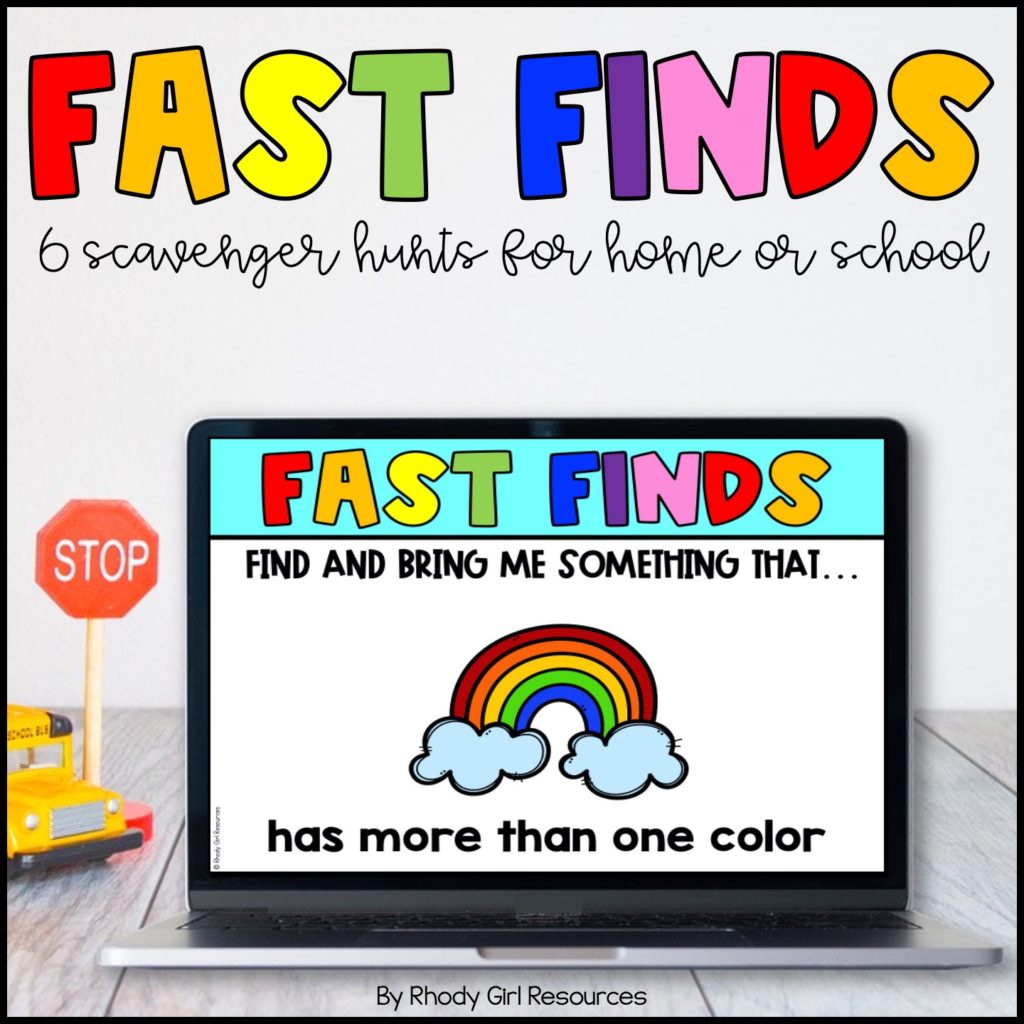
Hide & Seek
We love to play Hide & Seek in the classroom using a pocket chart. With the move to distance learning, I was looking for a way to continue this game digitally. PowerPoint to the rescue! Digital Hide & Seek can now be played during Zoom. Open the game in Slideshow View, share your screen, and you’re ready to play! The object of the game is to find the hidden image. Students read a letter, word, number, or solve a math problem. The teacher then clicks on that card. The card magically disappears to reveal nothing or a hidden image.
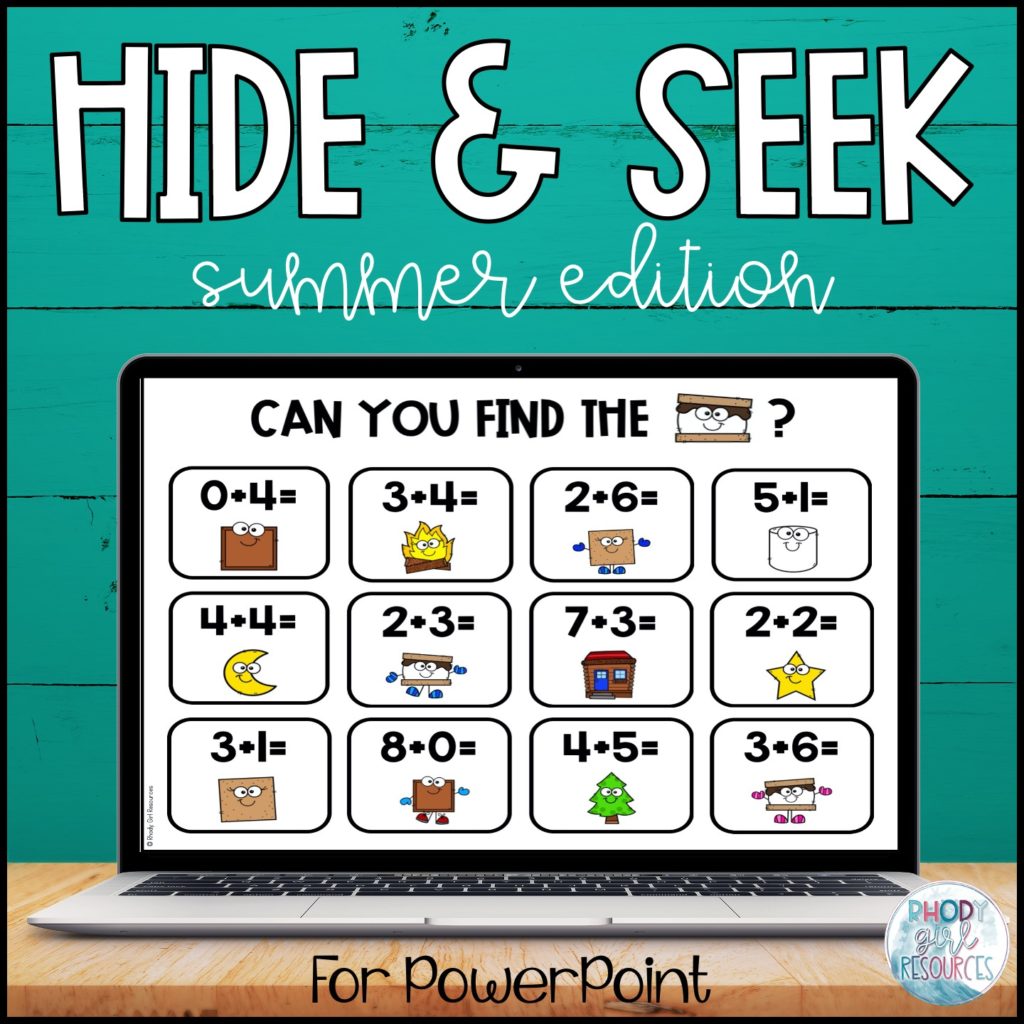
What are your favorite games to play virtually?